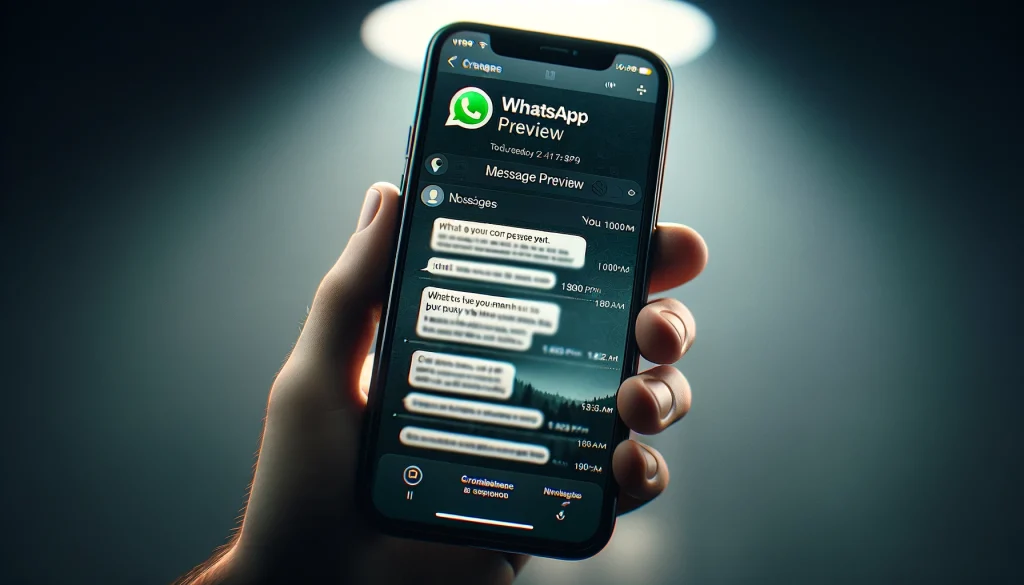
How to Disable Message Preview on WhatsApp: A Simple Guide
WhatsApp is a popular messaging app used by millions of people in Pakistan and around the world. It’s a great way to stay connected with friends and family, but sometimes you might want a bit more privacy. One way to do this is by disabling the message preview feature. In this article, we’ll show you how to turn off message previews on WhatsApp for both Android and iPhone users.
Why Disable Message Preview on WhatsApp
Before we dive into the steps, let’s talk about why you might want to disable message previews. When you receive a new message on WhatsApp, a preview of the message appears in your notification bar or on your lock screen. This can be convenient, but it also means that anyone who glances at your phone can see a part of your message. If you want to keep your messages private, turning off the preview feature is a good idea.
How to Turn Off WhatsApp Message Preview on Android
If you’re an Android user, follow these steps to disable message previews on WhatsApp:
- Open WhatsApp: Tap on the WhatsApp icon on your home screen or app drawer to open the app.
- Go to Settings: Tap on the three dots in the top-right corner of the screen, then select “Settings” from the dropdown menu.
- Select Notifications: In the Settings menu, tap on “Notifications.”
- Turn Off Message Preview: Under the “Messages” section, you’ll see an option for “Popup notification.” Tap on it and select “No popup.” This will prevent messages from popping up on your screen when they arrive.
- Hide Message Content in Notification Bar: If you also want to hide the message content in your notification bar, look for the “Show notifications” option under the “Messages” section. Turn off the toggle next to “Show notifications.” This will stop the message content from appearing in your notification bar.
How to Disable Message Preview on WhatsApp on iPhone
For iPhone users, the process is slightly different. Here’s what you need to do:
- Open WhatsApp: Tap on the WhatsApp icon on your home screen to open the app.
- Go to Settings: Tap on the “Settings” icon in the bottom-right corner of the screen.
- Select Notifications: In the Settings menu, tap on “Notifications.”
- Turn Off Show Preview: Scroll down to find the “Show Preview” option. Turn off the toggle next to “Show Preview.” This will stop message previews from appearing on your lock screen and notification center.
- Stop Messages from Popping Up on Screen: If you don’t want messages to pop up on your screen when your phone is locked, scroll up and turn off the toggle next to “In-App Notifications.” This will prevent messages from popping up on your screen when you receive them.
Additional Tips for Android and iPhone Users
- Customize Notification Settings: You can customize your notification settings further by choosing different notification tones, vibration patterns, and LED colors (for Android) for individual chats or groups.
- Use Screen Lock: For added privacy, consider using a screen lock feature like a PIN, pattern, or fingerprint lock. This will prevent unauthorized access to your WhatsApp messages.
- Regularly Update WhatsApp: Make sure to keep your WhatsApp app updated to the latest version to ensure you have access to the latest privacy features and security updates.
Disabling message previews on WhatsApp is a simple way to enhance your privacy. By following the steps outlined in this article, you can prevent message previews from appearing on your lock screen or notification bar, keeping your conversations private. Remember to regularly update your app and explore other privacy settings to maintain a secure messaging experience.

