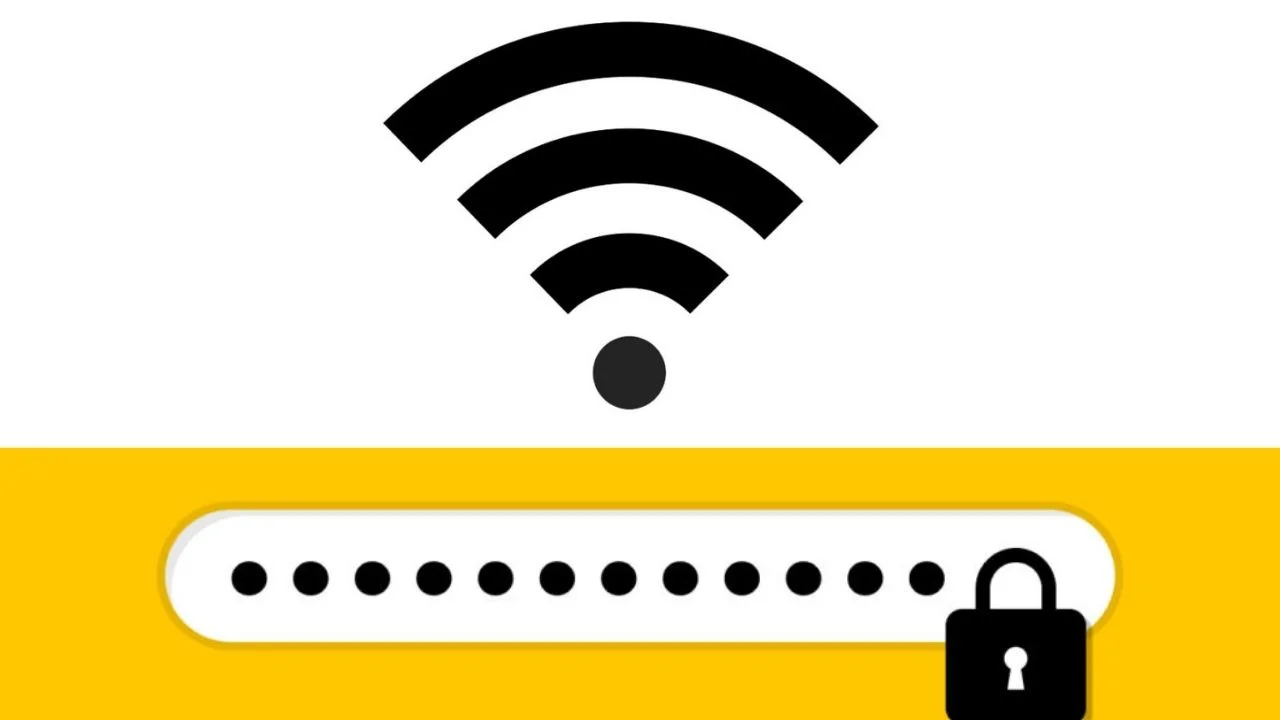 Are you ever stuck trying to connect to Wi-Fi and can not remember the password? It happens to the best of us! Whether you are trying to connect a new device or helping a friend hop on your network, knowing how to find your Wi-Fi password can save the day.
Are you ever stuck trying to connect to Wi-Fi and can not remember the password? It happens to the best of us! Whether you are trying to connect a new device or helping a friend hop on your network, knowing how to find your Wi-Fi password can save the day.
Today, we will guide you through some simple steps to find that difficult to find Wi-Fi password using your mobile phone. So, let is get started and make your internet woes a bit easier to handle!
What You Need to Know About Wi-Fi Passwords
First things first, let is understand what a Wi-Fi password is. It is like a secret code that protects your internet connection from unwanted guests.
Just like you would not give your house key to just anyone, you should not share your Wi-Fi password with everyone. But, when you do need to share it or use it for connecting more devices, you must know where to find it.
Finding Wi-Fi Password on Your Mobile Without Downloading Anything
You might not believe it, but your Android phone can show you saved Wi-Fi passwords, and you dont even need to download any apps! Here is a simple way to do it:
- Go to Settings: Start by opening the settings app on your phone.
- Network & Internet: Tap on this option, then go to ‘Wi-Fi’.
- Saved Networks: Look for an option that says ‘Saved Networks’ or something similar. Tap on it.
- Choose Your Network: Find the network whose password you need and tap on it.
- Tap on Share: Some phones have a share option that lets you see the password as a QR code. You might need to enter your phone’s PIN or fingerprint to see it.
Now, if your phone does not show the password or does not have a share option, dont worry. We have other ways too!
Using Apps to Find Wi-Fi Passwords
Sometimes, the settings on your phone might not be enough to get the Wi-Fi password. In this case, you can use an app designed to help you find it. Here are a few steps:
- Find a Reliable App: There are apps like ‘Wi-Fi Password Show’ that can help you. Make sure to download apps from trusted sources to keep your phone safe.
- Install and Open the App: Once you’ve downloaded a suitable app, open it.
- Follow the Instructions: Each app will have its own set of instructions. Usually, you will need to grant some permissions for the app to access your Wi-Fi settings.
Remember, while apps can be super helpful, always be cautious about the apps you download and the permissions you give.
Finding Wi-Fi Password Using IP Address
If you are feeling a bit tech-savvy, you can use your router is IP address to find the Wi-Fi password. Here is how you can do this:
- Connect to Your Wi-Fi: First, make sure your phone is connected to the Wi-Fi network.
- Find the IP Address: Go to ‘Wi-Fi settings’ on your phone and find the network details. You will see an IP address there, usually something like ‘192.168.1.1’.
- Enter the IP in a Browser: Open a web browser on your phone and type in the IP address.
- Login to Router: You’ll need to enter a username and password. If you haven’t changed it, it’s often ‘admin’ for both.
- Look for Wi-Fi Settings: Once you’re in, look for settings related to Wi-Fi. You should find the password there.
Why Knowing Your Wi-Fi Password is Handy
Knowing your Wi-Fi password is not just good for connecting new devices. It is also important for security. If you ever feel like someone you dont want has WiFi, you can change the password and keep your connection secure.
Finding your Wi-Fi password from your mobile can be easy and does not always need fancy apps or downloads. Whether you use your phone settings, an app, or the IP address method, each way has its perks. Remember, keeping your Wi-Fi secure is as important as knowing how to use it.
For more tips and tricks about mobile phones, or if you are curious about the latest mobile prices and specs, check out mobilefone.pk. It is your go-to spot for all things mobile in Pakistan.

