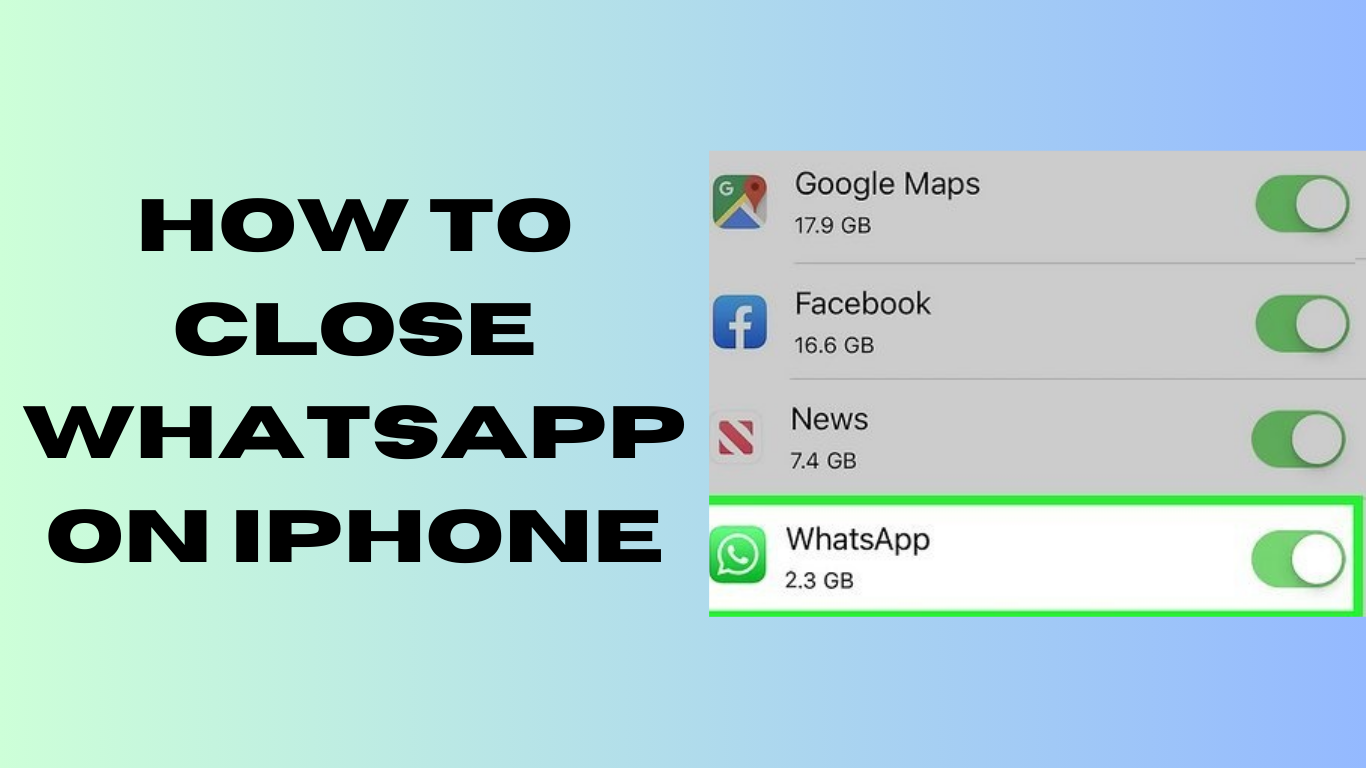 Are you trying to figure out how to close WhatsApp on your iPhone. Maybe you are trying to save some battery life, or you just need a break from all the chats. Whatever the reason, we Have got you covered. In this article, we will walk you through the steps to close WhatsApp on your iPhone, and we will throw in some tips and tricks for managing the app. Let is get started!
Are you trying to figure out how to close WhatsApp on your iPhone. Maybe you are trying to save some battery life, or you just need a break from all the chats. Whatever the reason, we Have got you covered. In this article, we will walk you through the steps to close WhatsApp on your iPhone, and we will throw in some tips and tricks for managing the app. Let is get started!
Closing WhatsApp on Your iPhone
First things first, let Is talk about how to close WhatsApp on your iPhone. It is pretty straightforward, so just follow these steps:
- Double-Click the Home Button: If you are using an iPhone with a Home button, double-click it to bring up the app switcher. If you are using an iPhone without a Home button, swipe up from the bottom of the screen and pause in the middle to open the app switcher.
- Find WhatsApp: Look for the WhatsApp app preview in the app switcher. You might need to swipe left or right to find it.
- Swipe Up: Once you have found the WhatsApp app preview, swipe it up and off the top of the screen. This will close the app.
That is it You have successfully closed WhatsApp on your iPhone.
Advanced Tips for Managing WhatsApp on iPhone
Now, let is dive into some advanced tips for managing WhatsApp on your iPhone:
How to Turn Off WhatsApp on iPhone Using WiFi
If you want to stop WhatsApp from using WiFi when you are not actively using the app, you can turn off background app refresh. Here is how:
- Go to Settings: Open the Settings app on your iPhone.
- Tap on General: Scroll down and tap on “General.”
- Select Background App Refresh: Tap on “Background App Refresh.”
- Find WhatsApp: Look for WhatsApp in the list and toggle the switch off.
This will prevent WhatsApp from refreshing in the background and using WiFi when you are not using the app.
How to Force Stop WhatsApp on iPhone
Sometimes, you might need to force stop WhatsApp if it is not responding or if you want to reset the app. Here is how to do it on different iPhone models:
- iPhone 13 and iPhone 11: Swipe up from the bottom of the screen and pause in the middle to open the app switcher. Find the WhatsApp app preview and swipe it up to force stop the app.
- Older iPhone Models: Double-click the Home button to open the app switcher. Find WhatsApp and swipe it up to force stop the app.
How to Reset an App on iPhone Without Deleting It
If you want to reset WhatsApp without deleting it, you can offload the app. This will remove the app but keep its data. Here is how:
- Go to Settings: Open the Settings app on your iPhone.
- Tap on General: Scroll down and tap on “General.”
- Select iPhone Storage: Tap on “iPhone Storage.”
- Find WhatsApp: Look for WhatsApp in the list and tap on it.
- Tap on Offload App: Tap on “Offload App” and confirm.
When you reinstall WhatsApp, your data will be restored.
How to Restart an App on iPhone
To restart WhatsApp on your iPhone, simply close the app using the steps mentioned earlier, and then reopen it from your home screen. This can help refresh the app and fix any minor issues.
Closing WhatsApp on your iPhone is a piece of cake, right Whether you are trying to save battery life or just need a break from the constant notifications, following these simple steps will do the trick. And with the advanced tips we have shared, you can manage WhatsApp like a pro. So go ahead, give these tips a try, and enjoy a smoother WhatsApp experience on your iPhone.
